Running VSCode on gadi ARE session#
Connecting a VSCode window your an ARE Jupyter notebook session uses the same method to connect to a gadi compute node.
Again, we will rely on the use of the ProxyJump inside our ssh configuration file to connect to the ARE Jupyter notebook server via a gadi login node.
The difference is we need to start an ARE session, rather than an interactive qsub.
So, login to https://are.nci.org.au as normal and start your JupyterLab session as normal. Take note of the ID of the compute node hosting your JupyterLab session.

Then use the Remote-SSH button on the bottom left corner to Connect to Host and then type in the ID of you r ARE session.
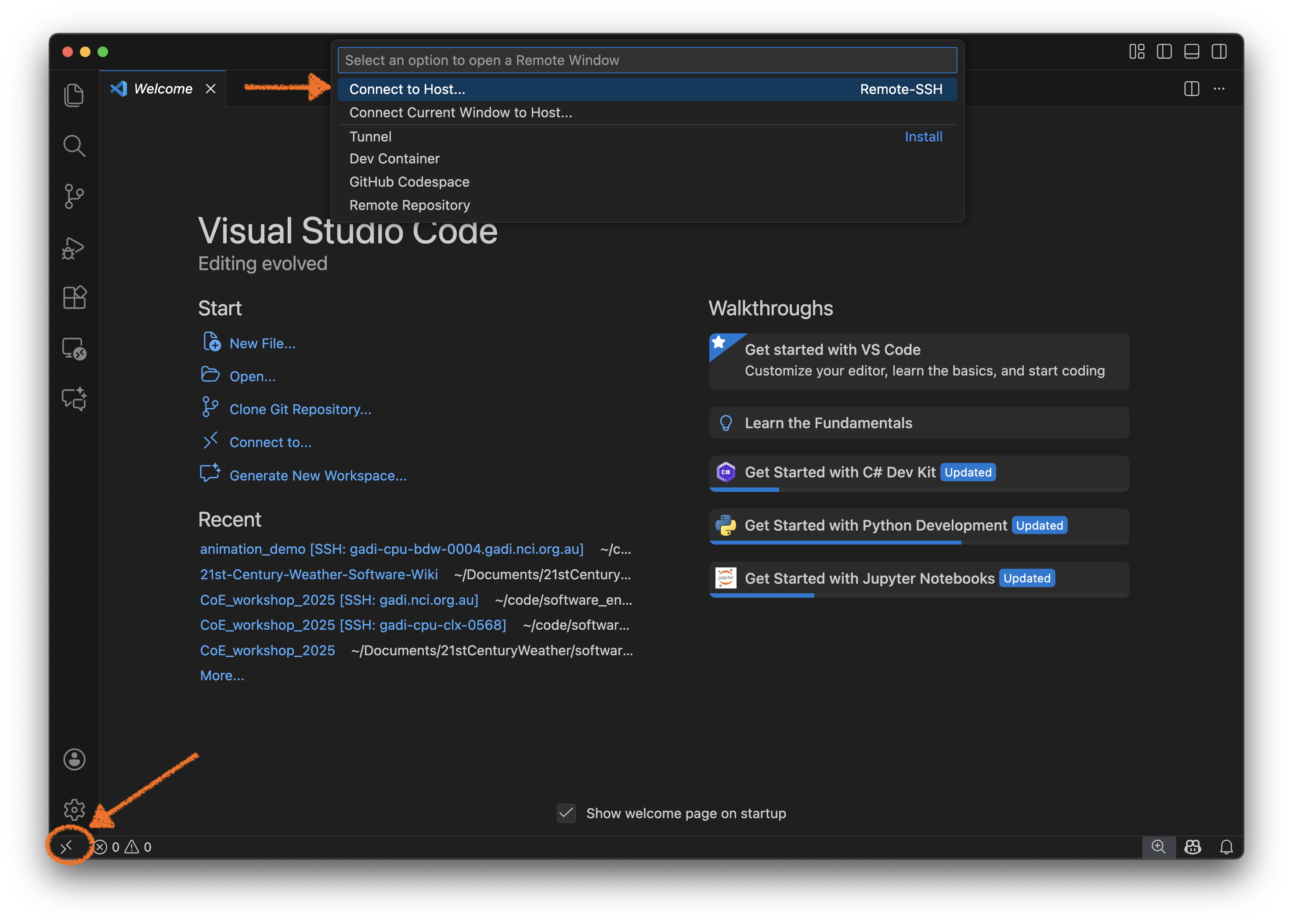
In this example I type gadi-cpu-bdw-0004.gadi.nci.org.au
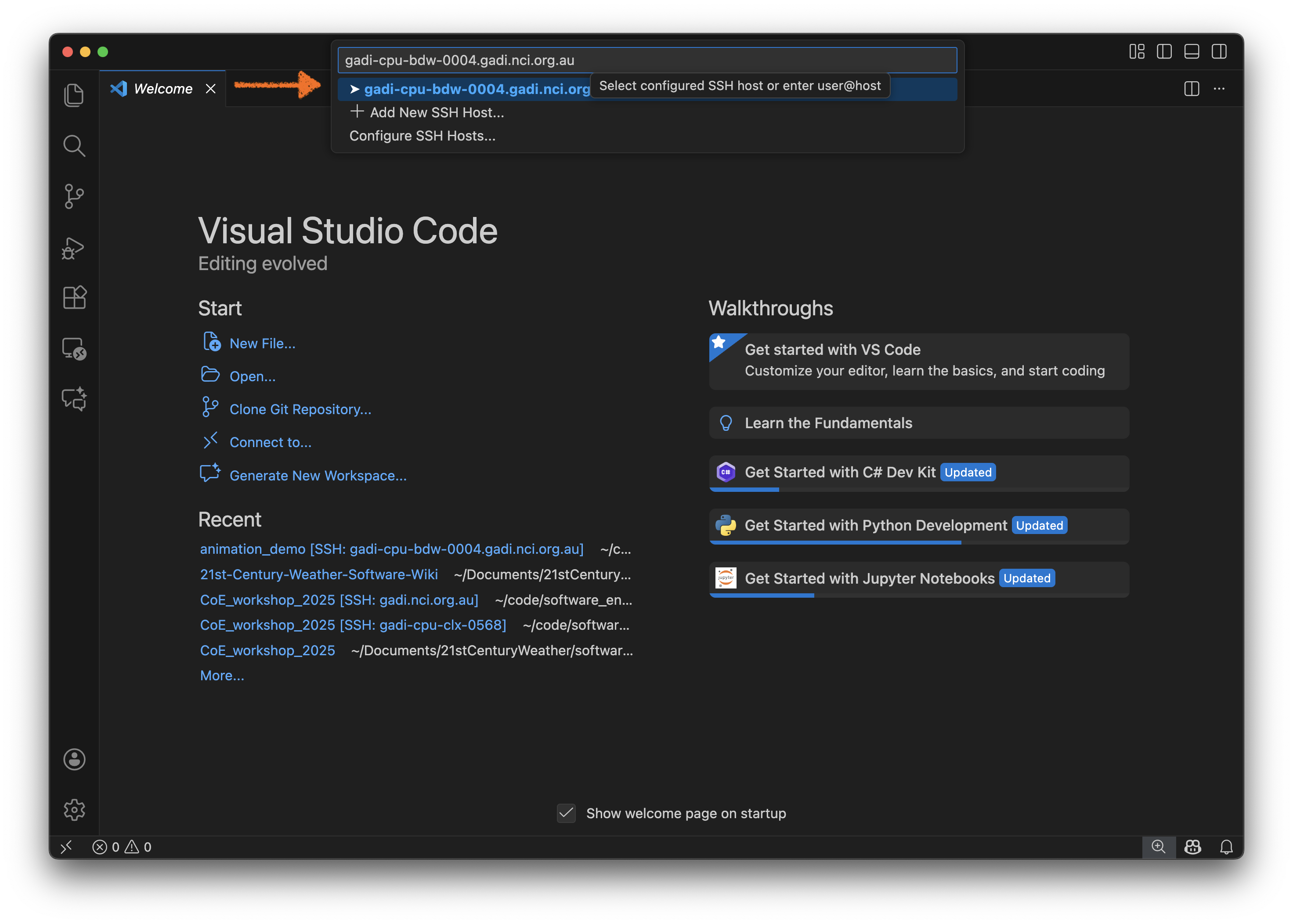
Hit Continue when provided with a Host fingerprint.
Note
The ‘pop-up’ menu states Select configured SSH host or enter user@host. Because we have entered Host gadi-cpu-* in our ~/.ssh/config we don’t need to enter user@host. Any host the begins with gadi-cpu will be automatically configured.
Let’s load a notebook into VScode. I’ll load 21centuryweather/animations.
(If you haven’t clone this repository already, you will do so later in this workshop)
Now we need to load the notebook kernel. If we want to use an xp65 analysis3 kernel, this is a two-stage process.
Load the
Python Interpreterfirst via theCommand Palette. In this example I’ll loadanalysis3-25.09by selectingEnter Interpreter Path. I then enter/g/data/xp65/public/apps/med_conda_scripts/analysis3-25.09.d/bin/python

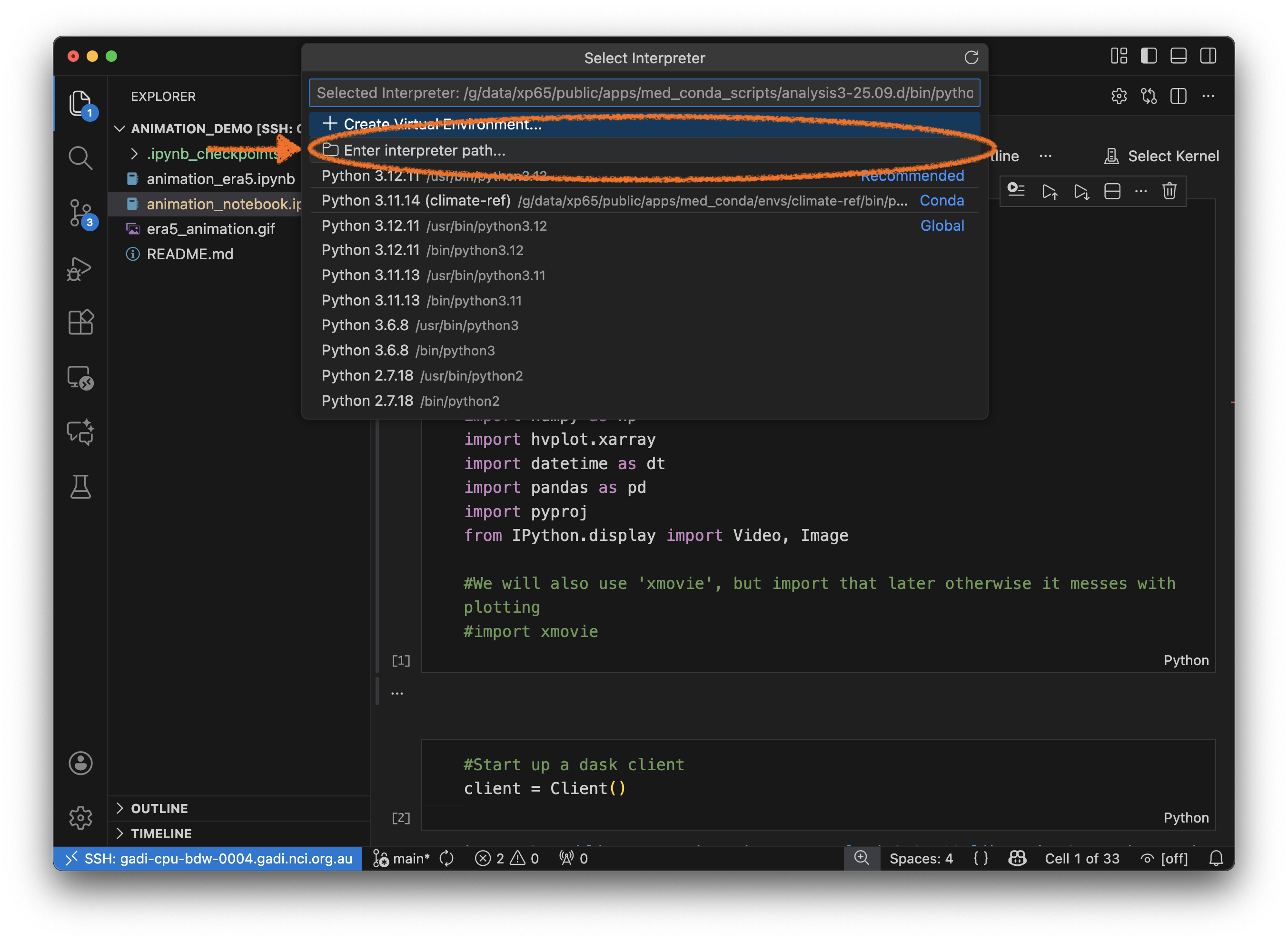
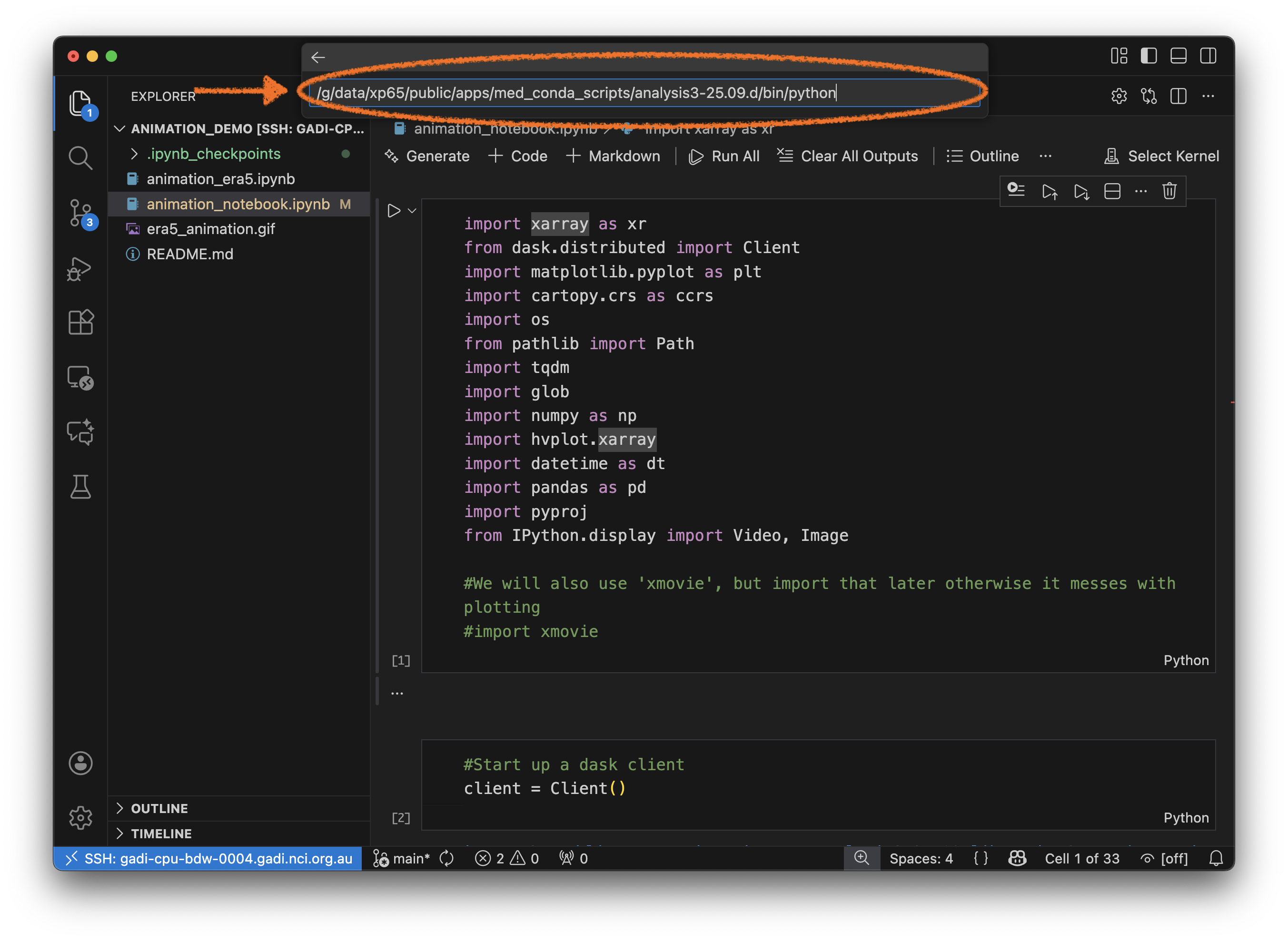
Then click
Select Kerneland selectPython Environmentand choose the environment associated with theanalysis3version.
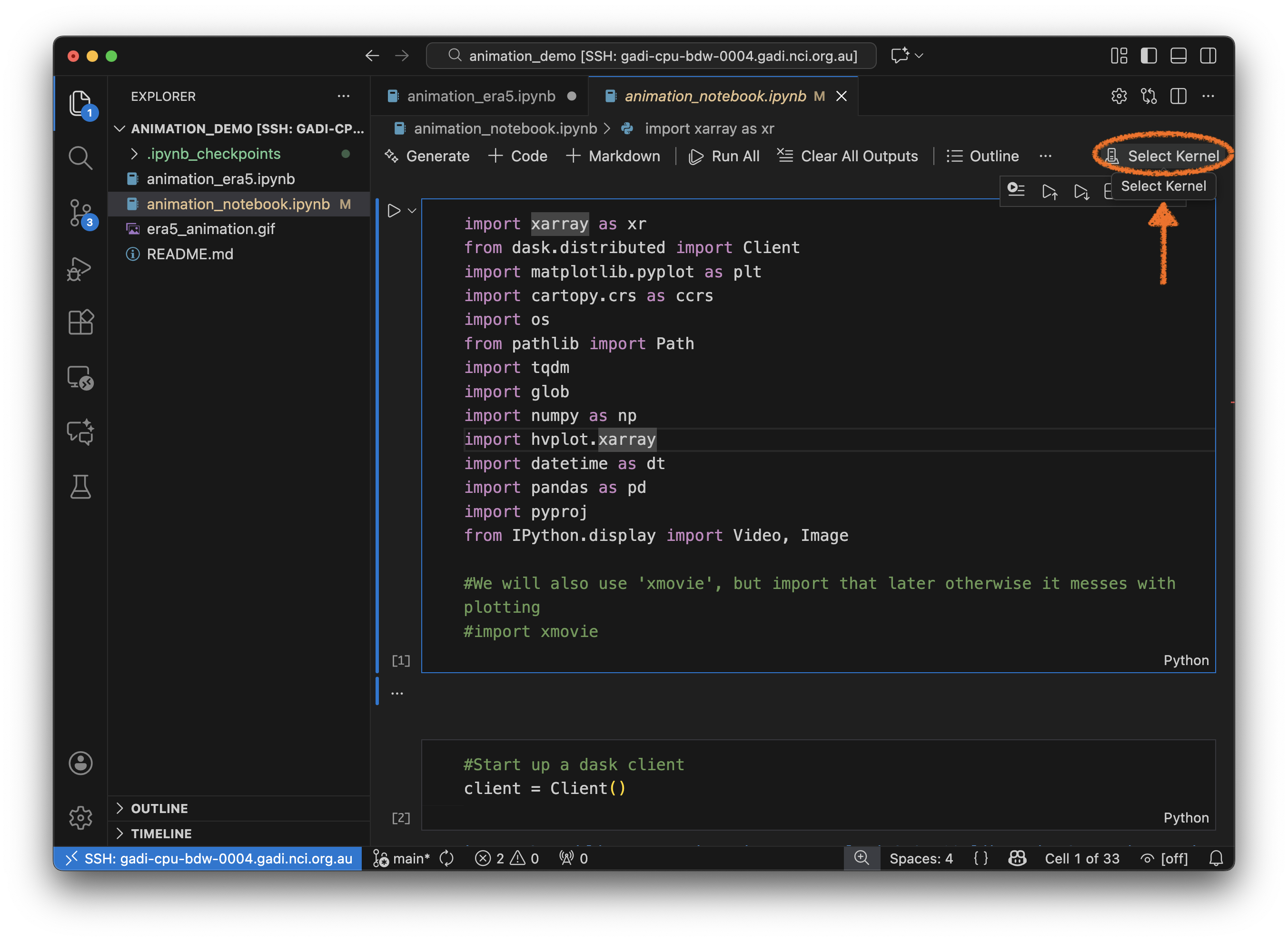
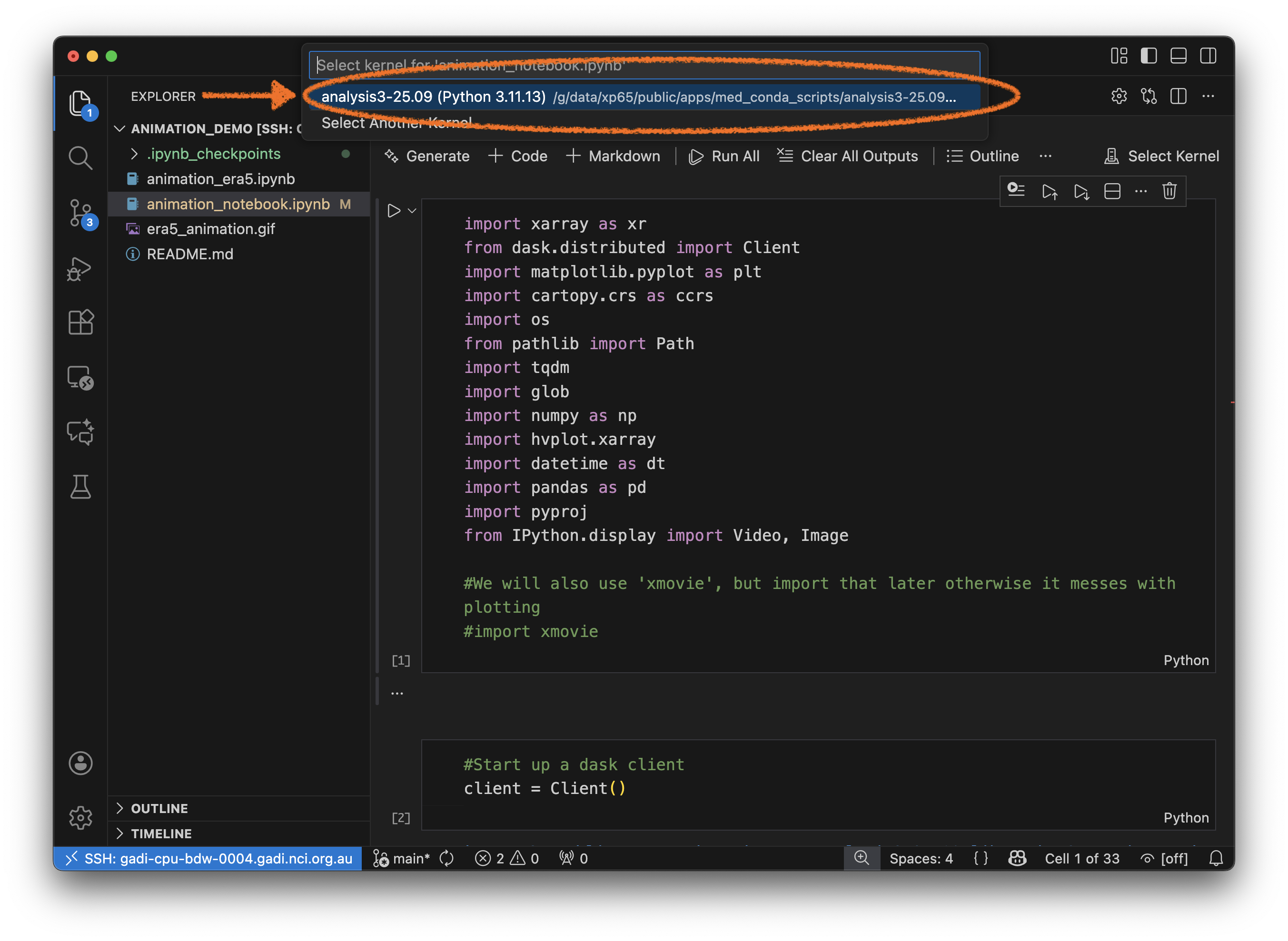
If you don’t do step one, you won’t be able to see any of the analysis3 kernels.
Tip
Make sure you are using the latest update of VSCode, as older versions have different layouts for Python interpreter and Kernel selection menus.
If you want to use any of your own kernels located in ~/.local/share/jupyter/kernels/ you can just click Select Kernel and then Jupyter Kernel when you connect for the first time.
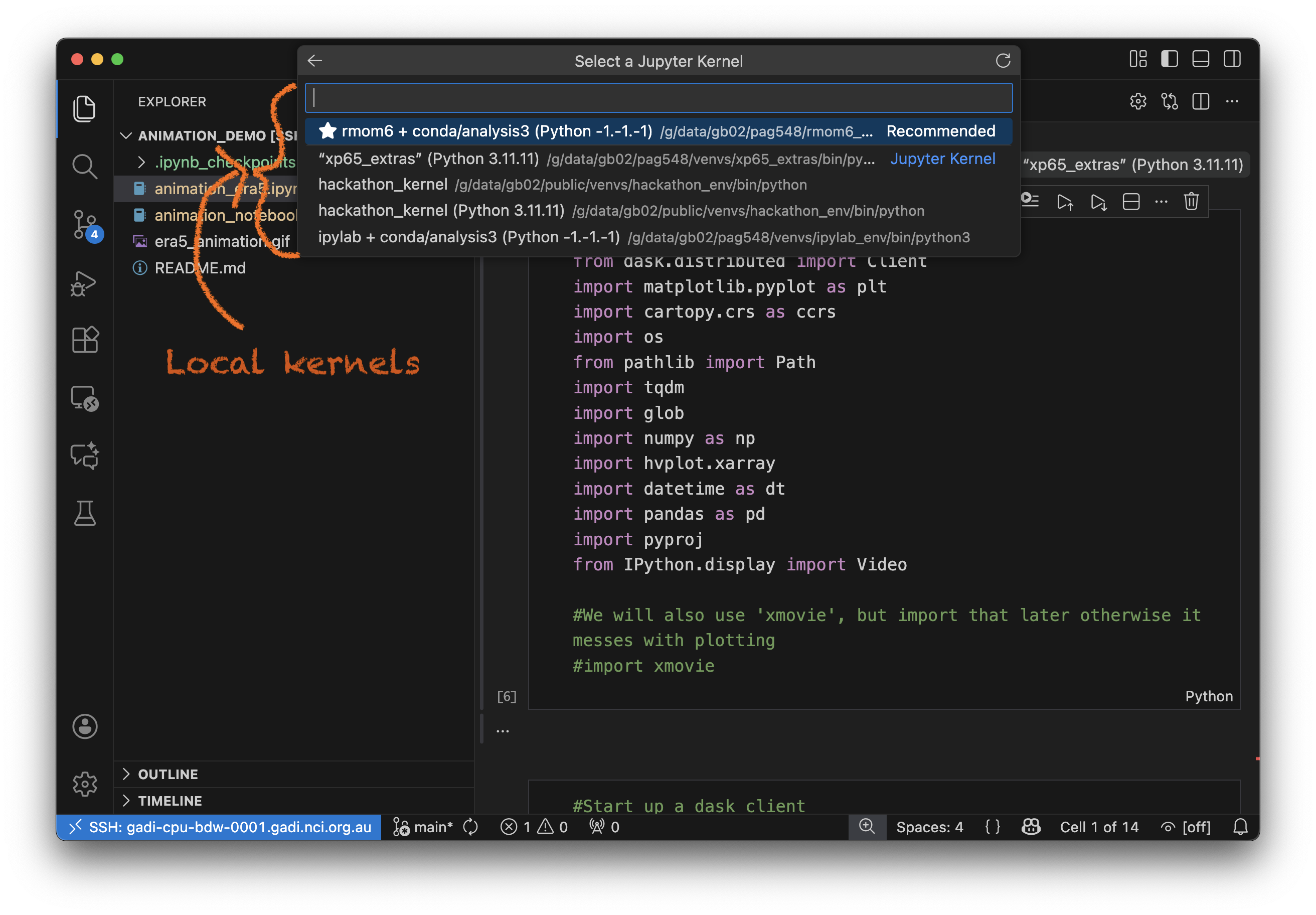
Note this list of ‘local’ kernels matches the same available here:
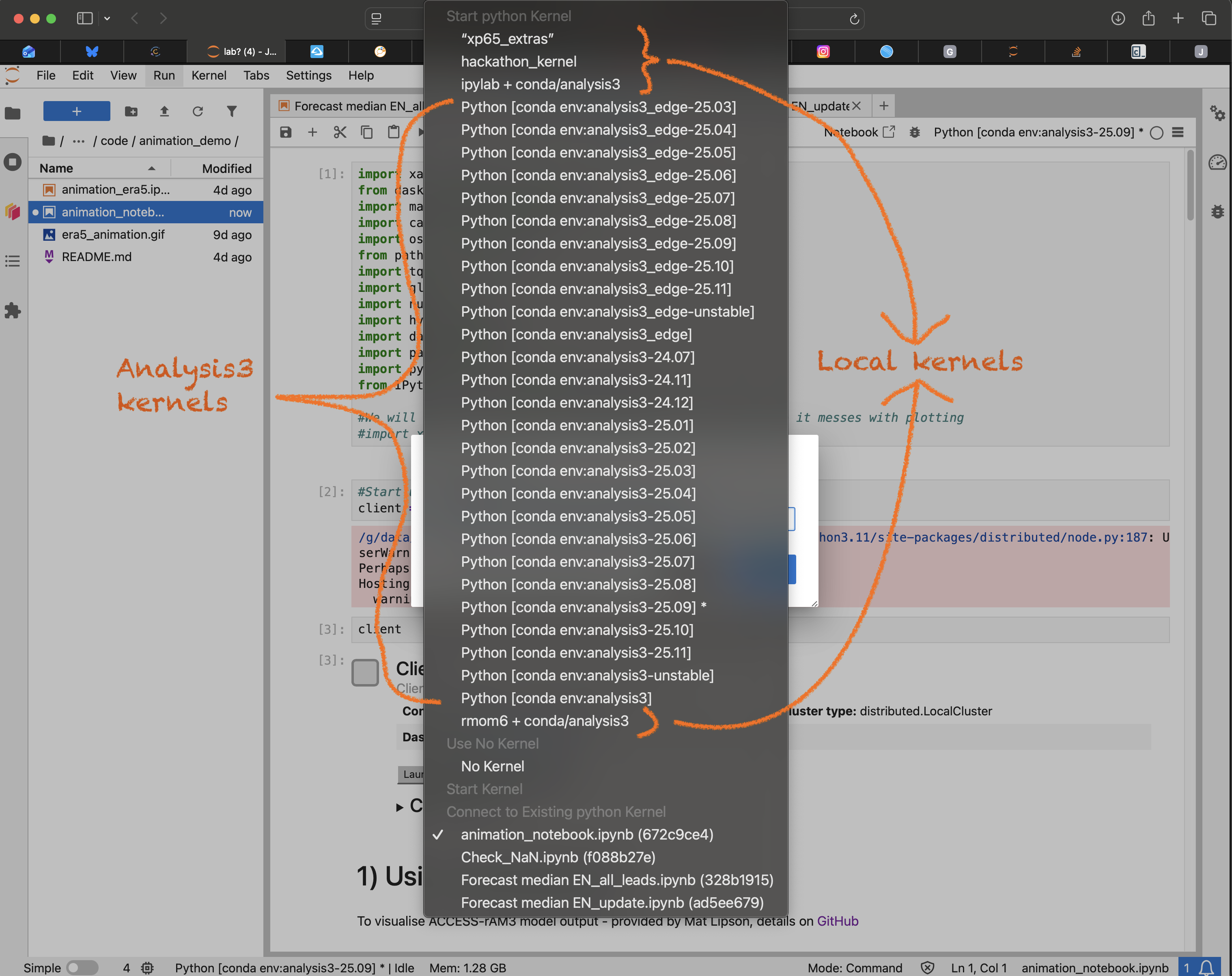
But it appears that if you have already loaded and selected an analysis3 kernel, you won’t be able to load the local kernels without disconnecting and re-connecting again.
Now you can execute your Juypter notebook inside your VSCode session.
